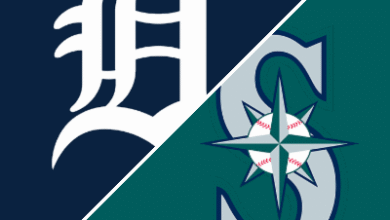Week 16 Fantasy Football Rankings: Projections and Matchups to Love

Week 16 Fantasy Football Rankings: Projections and Matchups to Love
0 of 4

Cardinals RB James ConnerMike Christy/Getty Images
We’re one game into Week 16, and the fantasy playoffs are well underway in season-long leagues. Most managers will stick with the players that got them to this point, but those who accumulated great depth may still face some difficult lineup decisions.
As every fantasy enthusiast knows, some matchups are simply better than others.
Here, we’ll examine the top remaining plays of Week 16, dive further into our favorite matchups and make a few box-score projections.
All rankings and analysis are based on point-per-reception (PPR) scoring.
Quarterback
1 of 4

Buccaneers QB Baker MayfieldHarry How/Getty Images
1. Josh Allen, Buffalo Bills: 312 passing yards, 3 TDs, 42 rushing yards, 1 rushing TD
2. Jalen Hurts, Philadelphia Eagles: 276 passing yards, 2 TDs, 39 rushing yards, 1 rushing TD
3. Lamar Jackson, Baltimore Ravens: 212 passing yards, 1 TD, 89 rushing yards, 1 rushing TD
4. Joe Burrow, Cincinnati Bengals: 290 passing yards, 2 TDs, 28 rushing yards.
5. Jayden Daniels, Washington Commanders: 260 passing yards, 2 TDs, 32 rushing yards
6. Baker Mayfield, Tampa Bay Buccaneers: 280 passing yards, 2 TDs, 21 rushing yards
7. Kyler Murray, Arizona Cardinals: 275 passing yards, 2 TDs, 20 rushing yards
8. Sam Darnold, Minnesota Vikings: 300 passing yards, 2 TDs
9. Jared Goff, Detroit Lions: 290 passing yards, 2 TDs
10. Jordan Love, Green Bay Packers: 260 passing yards, 2 TDs, 10 rushing yards
Matchup to Love: Baker Mayfield at Dallas Cowboys
Though he isn’t a truly elite fantasy option, Tampa Bay Buccaneers quarterback Baker Mayfield has likely supplanted a few starters who were drafted early in fantasy. For those streaming at the QB position, he’s a strong play in Week 16.
Mayfield, who is coming off a four-touchdown performance, is set to face the Dallas Cowboys. Dallas has allowed the fourth-most fantasy points to opposing quarterbacks.
And while the Buccaneers will likely look to attack a bad Cowboys run defense with Bucky Irving and Rachaad White, Mayfield will be looking to put the ball in the air. Receiver Mike Evans still needs 251 yards to keep his streak of 1,000-yard seasons alive. Mayfield has said that getting Evans to that threshold is important.
“I’m thinking about it more than Mike is,” Mayfield told reporters.
Expect Mayfield to have another strong outing against the Cowboys.
Running Back
2 of 4

Cardinals RB James ConnerMichael Owens/Getty Images
1. Jahmyr Gibbs, Detroit Lions: 6 receptions, 189 scrimmage yards, 2 TDs
2. Saquon Barkley, Philadelphia Eagles: 4 receptions, 155 scrimmage yards, 1 TD
3. Bijan Robinson, Atlanta Falcons: 4 receptions, 140 scrimmage yards, 1 TD
4. Josh Jacobs, Green Bay Packers: 3 receptions, 145 scrimmage yards, 1 TD
5. Chase Brown, Cincinnati Bengals: 4 receptions, 130 scrimmage yards, 1 TD
6. James Conner, Arizona Cardinals: 3 receptions, 125 scrimmage yards, 1 TD
7. Chuba Hubbard, Carolina Panthers: 4 receptions, 114 scrimmage yards, 1 TD
8. De’Von Achane, Miami Dolphins, 4 receptions, 102 scrimmage yards, 1 TD
9. Derrick Henry, Baltimore Ravens: 2 receptions, 120 scrimmage yards, 1 TD
10. James Cook, Buffalo Bills: 3 receptions, 105 scrimmage yards, 1 TD
Matchup to Love: James Conner, at Carolina Panthers
Arizona Cardinals running back James Conner has been a bit hit-or-miss in fantasy this season. His PPR floor has made him fairly reliable, but he’s had several weeks without touchdowns and with a lackluster yardage total.
Fortunately for Conner’s managers, however, he’s been on a tear over his last couple of games. He’s caught nine passes, tallied 260 scrimmage yards and scored three touchdowns in that span.
Managers can expect another great day from Conner in Week 16. Arizona is still battling for a playoff spot, and it will look to gain some ground against the three-win Carolina Panthers on Sunday.
No team has allowed more fantasy points to opposing running backs than Carolina. Conner should be poised to top 100 yards and find the end zone once again.
Wide Receiver
3 of 4

Seahawks WR Jaxon Smith-NjigbaRio Giancarlo/Getty Images
1. Puka Nacua, Los Angeles Rams: 11 receptions, 108 yards, 1 TD
2. Ja’Marr Chase, Cincinnati Bengals: 7 receptions, 120 yards, 1 TD
3. Justin Jefferson, Minnesota Vikings: 6 receptions, 125 yards, 1 TD
4. Jaxon Smith-Njigba, Seattle Seahawks: 6 receptions, 123 yards, 1 TD
5. CeeDee Lamb, Dallas Cowboys: 6 receptions, 120 yards, 1 TD
6. Nico Collins, Houston Texans: 6 receptions, 118 yards, 1 TD
7. Mike Evans, Tampa Bay Buccaneers: 6 receptions, 115 yards, 1 TD
8. Amon-Ra St. Brown, Detroit Lions: 7 receptions, 94 yards, 1 TD
9. A.J. Brown, Philadelphia Eagles: 6 receptions, 102 yards, 1 TD
10. Brian Thomas Jr., Jacksonville Jaguars: 5 receptions, 112 yards, 1 TD
Matchup to Love: Jaxon Smith-Njigba vs. Minnesota Vikings
Those who haven’t been tracking the Seattle Seahawks closely might not be aware that Jaxon Smith-Njigba has supplanted DK Metcalf and Tyler Lockett as the team’s most reliable receiver. The second-year pass-catcher is set to top the coveted 1,000-yard mark this week and can do it against one of the league’s more vulnerable secondaries.
While the Minnesota Vikings defense can win with quarterback pressure and takeaways, it can also give up passing yards in bunches. No team has allowed more fantasy points to opposing wide receivers in 2024.
And while Seahawks quarterback Geno Smith has been dealing with a knee injury, he’s been a full participant in practice. Metcalf (shoulder) and running backs Kenneth Walker III (calf) and Zach Charbonnet (oblique) have been dealing with injuries as well.
There’s a very real chance that Smith-Njigba will be the centerpiece of Seattle’s offense on Sunday.
Tight End
4 of 4

Cardinals TE Trey McBrideMichael Owens/Getty Images
1. Brock Bowers, Las Vegas Raiders: 8 receptions, 98 yards, 1 TD
2. Trey McBride, Arizona Cardinals: 6 receptions, 79 yards, 1 TD
3. Travis Kelce, Kansas City Chiefs: 6 receptions, 75 yards, 1 TD
4. George Kittle, San Francisco 49ers: 5 receptions, 70 yards, 1 TD
5. Tucker Kraft, Green Bay Packers: 5 receptions, 60 yards, 1 TD
6. Jonnu Smith, Miami Dolphins: 6 receptions, 82 yards
7. Sam LaPorta, Detroit Lions: 5 receptions, 71 yards
8. T.J. Hockenson, Minnesota Vikings: 5 receptions, 69 yards
9. Hunter Henry, New England Patriots: 5 receptions, 66 yards
10. Mark Andrews, Baltimore Ravens: 5 receptions, 61 yards
Matchup to Love: Trey McBride at Carolina Panthers
Cardinals standout Trey McBride has been one of the most consistent tight ends in fantasy and has been a huge focal point in Arizona’s offense over the last month-plus. He’s been targeted no fewer than 10 times in each of his last four games.
However, McBride hasn’t caught a touchdown pass since early November, something quarterback Kyler Murray is hoping to remedy.
“85 will touch the endzone soon, I promise,” Murray wrote on his Instagram (h/t Bleacher Report’s Julia Stumbaugh).
McBride will have a great chance to find the end zone in Week 16, while also having a stellar fantasy performance. Only the Cincinnati Bengals have surrendered more fantasy points to opposing tight ends than Carolina.