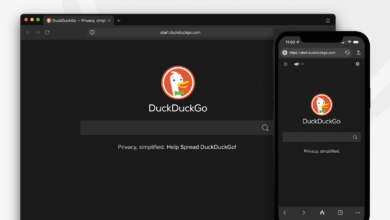How To Program An Xfinity Remote (Even Without Codes)

If you’re like most people, you have several remotes strewn across your living room, each one controlling a different device — a remote for your cable box, one for your TV, another for your TV’s streaming device, and, if you have an audio system, you’ll need a remote for that too. As you know, it’s easy to lose track of which remote goes with what and even easier to misplace them. That’s the logic behind universal remotes. They allow you to control all of your devices with the same remote, which should, in theory, simplify your life.
And, for the most part, universal remotes do just that, helping users reduce clutter and making it easier to switch between devices without juggling several remotes. However, problems can arise when it’s time to program them. When you sign up for Xfinity TV service, you’ll receive its universal remote. The remote works out of the box with Xfinity’s set-top boxes, but you’ll need to program it to take advantage of its full capabilities, like using it to control one of our top-rated soundbars or your TV’s power and volume.
How to program your Xfinity remote with codes
We’ve reviewed some of the best universal remotes on the market, but if you have Xfinity TV, it may make sense to stick with the remote that came with your service. Before you program your Xfinity remote, you’ll have to determine which model you have.
Follow these steps to program remotes with a Setup button (e.g., XR11, XR5, XR2):
- Turn on your TV and TV Box.
- Press the “Setup” button on the remote until the LED changes from red to green.
- Press the xfinity button, then enter the three-digit code from Xfinity’s remote code lookup tool. The LED should start flashing green.
- Follow the on-screen instructions to complete the pairing. If no instructions appear, you might have to press the xfinity button several times, especially if there’s more than one TV Box in range.
Follow these steps to program the XR15 Voice Remote (without a Setup button):
- Make sure your TV and TV Box are on.
- Press and hold the xfinity and Info buttons for five seconds until the remote light changes from red to green.
- Follow the on-screen prompts to enter the three-digit pairing code.
- Complete the setup by following the remaining on-screen instructions to control the power, volume, and input settings for your TV.
Follow these steps to program the XR16 Voice Remote (flex without number buttons):
- Ensure your TV and TV Box are on. Remove the pull tab on the back of the remote to activate it.
- Point the remote at the TV Box and press the Microphone button to follow the on-screen setup instructions.
- If it’s already paired for voice but needs to be programmed for your TV, hold the microphone button and say, “Program remote,” or go through the Remote Settings menu.
How to program your Xfinity remote without codes
If you can’t find the code for pairing your Xfinity remote with your TV and other devices, you can use the auto-code search feature to program it.
Follow these steps to program your remote without codes:
- Make sure your remote is pointed directly at the TV Box without obstructions.
- Press A on your remote to start setup.
- Select “Remote Setup” on your TV screen.
- When prompted, select “Yes” to let your remote control the TV’s power and volume.
- Confirm voice control pairing and then choose “Yes” for TV control.
- Use on-screen options to enter your TV brand, then select “OK.”
- When you see the notification saying your remote is “Ready to pair,” hit “OK.”
- Test volume control to see if your TV and remoted are paired correctly.
- If you can adjust the volume with the remote, select “It Works!”
- If you can’t control the volume with the remote, select “It Doesn’t Work” and try again.
These instructions are for programming an XR 15 remote and an Xfinity TV Box. If you’re using a different model, the steps may differ slightly, or you may have to use codes to program the remote.
Troubleshooting and resetting your remote

Prostock-studio/Shutterstock
If you follow the steps above and are still having trouble getting your remote to work, there are a few things you can try before reaching out to Xfinity customer support for help. One of the easiest things you can do to get your remote working again is to clean it with a wet wipe. If the buttons on your remote are dirty, they may prevent your remote from responding properly. If that doesn’t work, you may need to change your remote’s batteries. Another common problem is using the wrong codes. Given the large number of codes for Xfinity remotes, mix-ups are pretty common. When this happens, all you have to do is reprogram your remote using the right codes to get it working.
If you’ve gone through all of those steps and your remote is still unresponsive, you should consider performing a factory reset.
Follow these steps to reset remotes with a Setup button (XR11):
- Hold the “Setup” button until the LED turns green.
- Enter 9-8-1.
- When the green LED light blinks twice, your remote has been reset.
Follow these steps to reset remotes without a Setup button (XR15):
- Hold the “A” and “D” buttons until the light turns green.
- Enter 9-8-1.
- When the blue LED light blinks three times, the remote has been reset.
After you’ve performed the factory reset, you’ll need to re-pair your remote and TV box. Your TV box must be activated before it can be paired again.