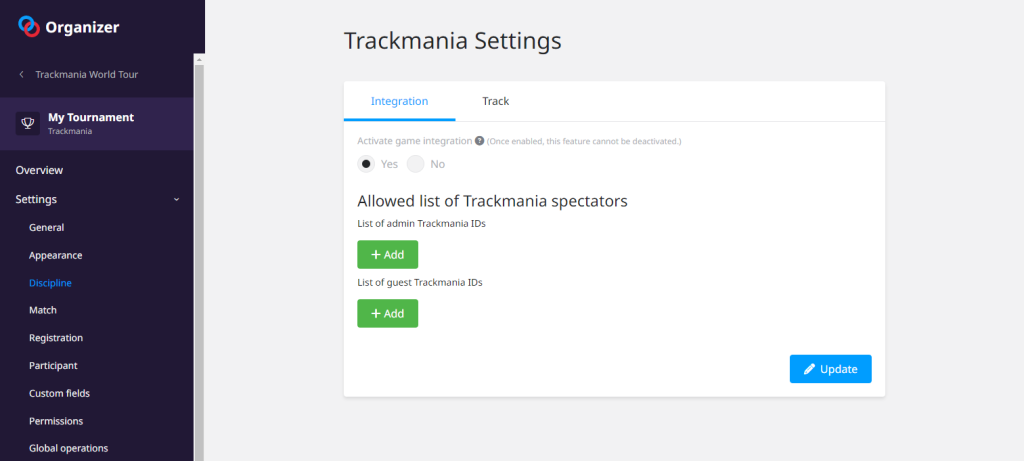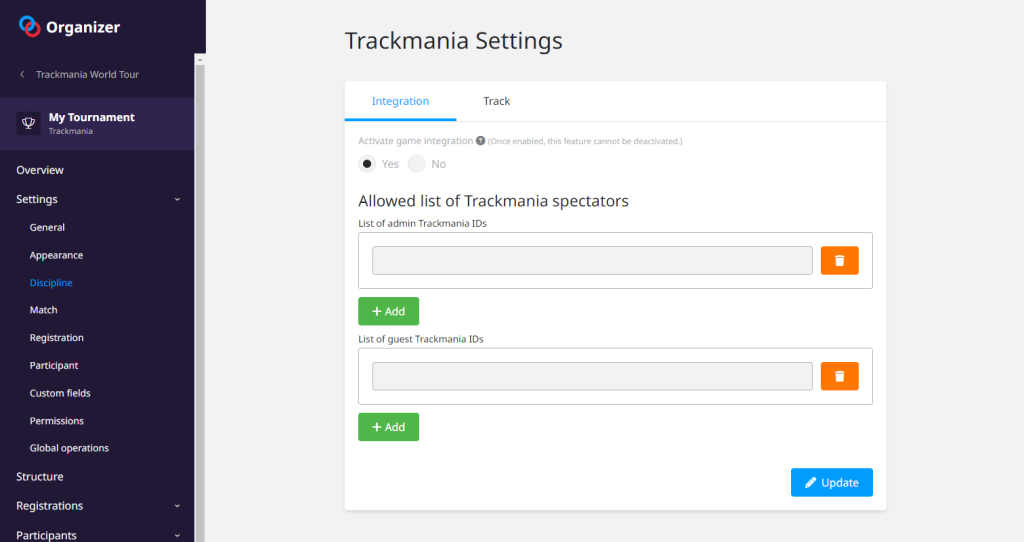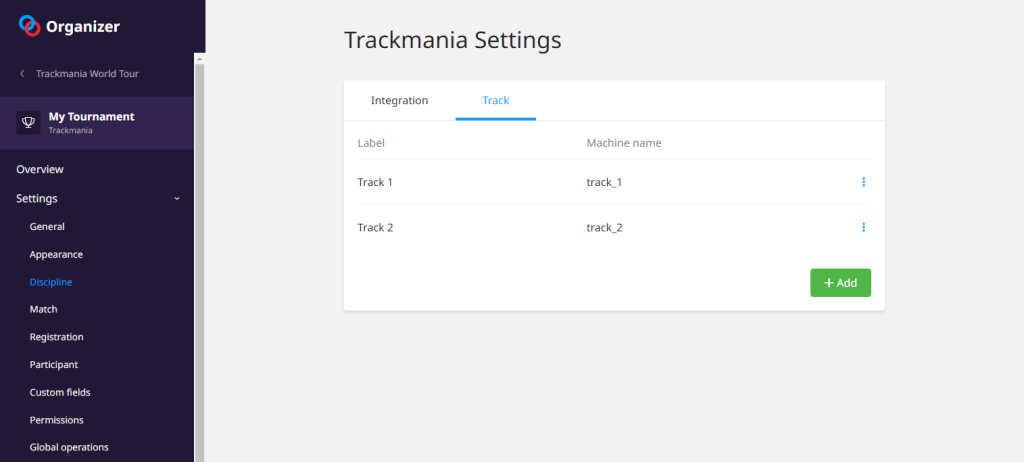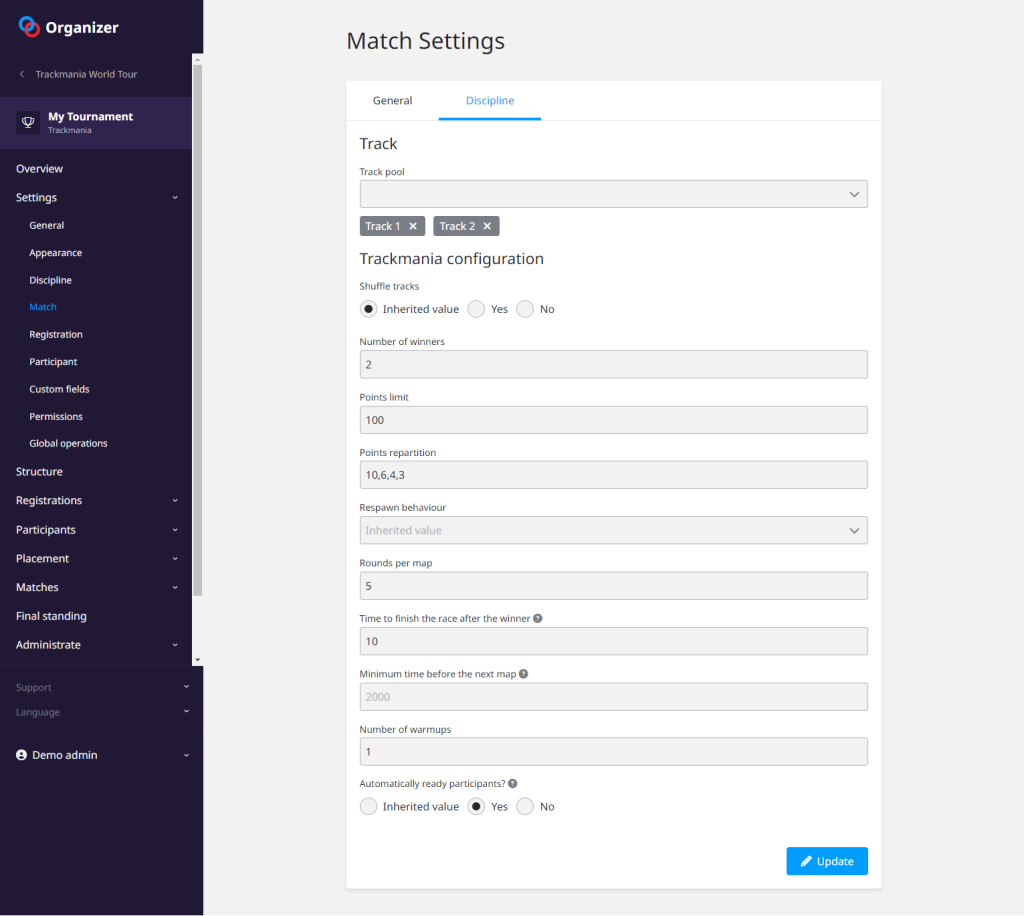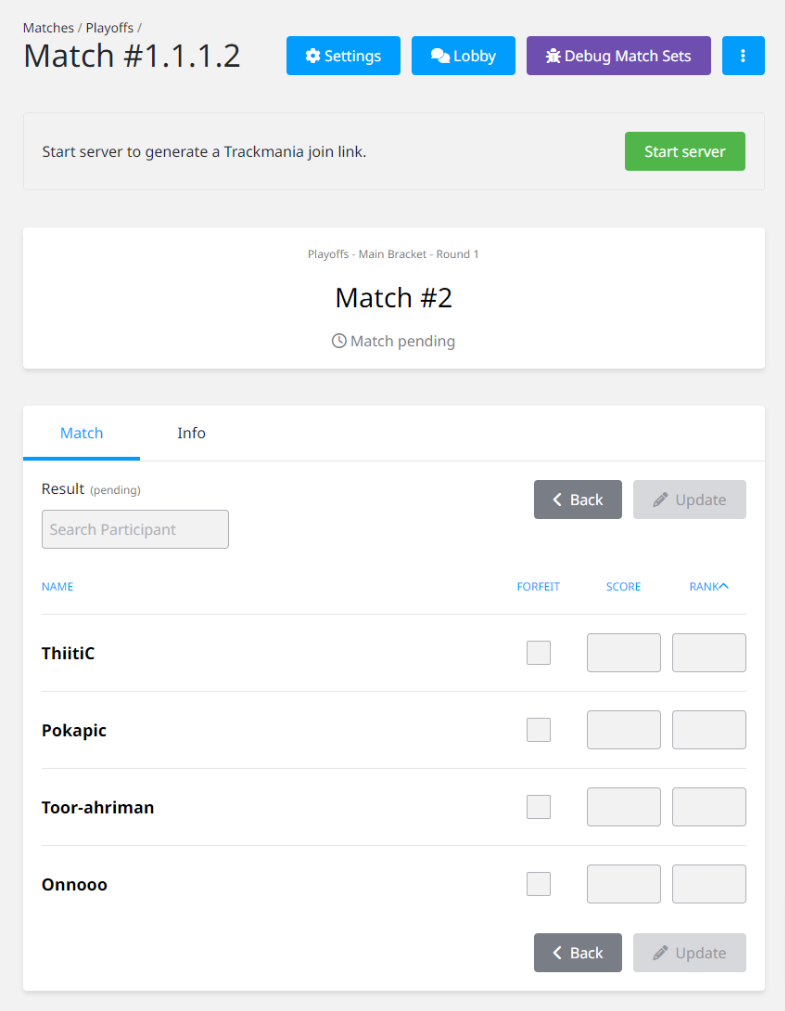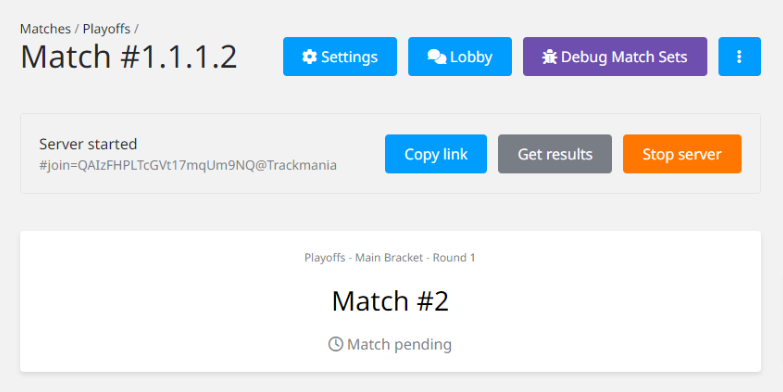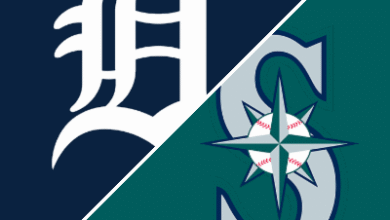Manage your Trackmania matches and results with Toornament
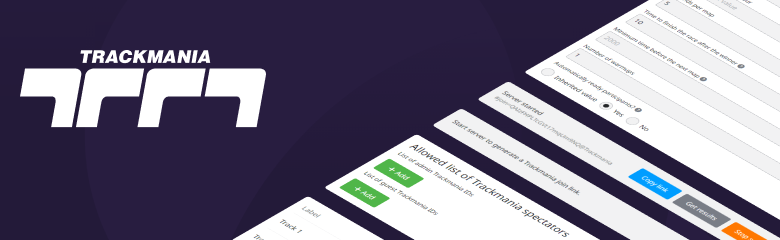
A new Trackmania integration allows organizers to launch match servers and automatically update their results on Toornament.
We are pleased to provide a new Trackmania-dedicated feature to facilitate tournament management. Thanks to it, you can now use Toornament to:
- Generate an online game server for each of your tournament Cup Mod matches;
- Define the settings and track pool to be used on each generated match server;
- Automatically retrieve and update match results.
Let’s take a closer look at each of these new features!
Activate the Trackmania game integration
As a Trackmania organizer, you can now enable the game integration features that will let you generate match servers and retrieve results automatically.
Once you have created your Trackmania tournament, go into the “Settings” > “Discipline” menu and enable the game integration from there.
Please note that the game’s current integration only works with the Trackmania “Cup Mod”.
Add staff game ID and track list
You can also add the IDs of Trackmania game accounts that will be able to join your upcoming match servers in addition to the players, either as admins or observers.
The Track tab lets you add the tracks used for your tournament. Once added, you will be able to select them in the match server settings of your tournament matches.
Define the match settings and tracks list
Now that the game integration is activated, you can configure the main settings for for Cup Mod match servers from the “Settings” > “Match” menu:
- Track pool:
Organizers can select the tracks from the list they have previously filled; - Shuffle tracks:
The tracks can be in order or randomized; - Number of winners:
The number of winners of a match who will advance to the next round (usually set at 2, except for the tournament final match); - Points limit:
The number of points a player must achieve to be a finalist in a match; - Points repartition:
The number of points a player earns according to his finishing position at the end of a round; - Respawn behavior:
If you need another respawn behavior from the default/standard one; - Rounds per map:
Number of times a track is played before moving on to the next track; - Time to finish the race after the winner:
The time the other players have to complete a round after the first player has crossed the finish line; - Minimal time before the next map:
Minimum time (in seconds) before the server goes to the next map; - Number of warmup:
The number of laps the players can play before the match starts; - Auto ready of participants:
Organizers can decide whether the players can start the match themselves or whether the match can only be started by the admin.
You can modify these server settings for each of your stages, rounds or matches individually from the “Structure” and “Matches” sections of the Toornament interface. This is useful, for example, if you need to modify the number of winners or the distribution of points for your tournament’s finals.
Generate your match server
You need to go to the match sheet to start its server from the organizer interface. Click on “Start server” and the server will be generated in a few moments, and generate the Trackmania join link for your players.
Once the match server is launched, you will get the Trackmania join link that you can share to the match participants. They will have to use this link directly in the game interface to join the match.
On the match page interface, you have three buttons available:
- Copy link:
You can copy the link to share it to the match participants; - Get results:
Once the match is finished, the results will be automatically updated on the match page. If this is not the case after a certain time after the end of the match, you can force the update using the “Get results” button; - Stop server:
You can stop the match server by clicking on the button and launch a new one.
To work, your match must contain participants who have entered their Trackmania account ID when registering to your tournament. If the match contains participants without Trackmania account IDs, you can not launch the match server. Don’t forget to request the participant Trackmania account IDs by adding its custom field to your tournament registration form.
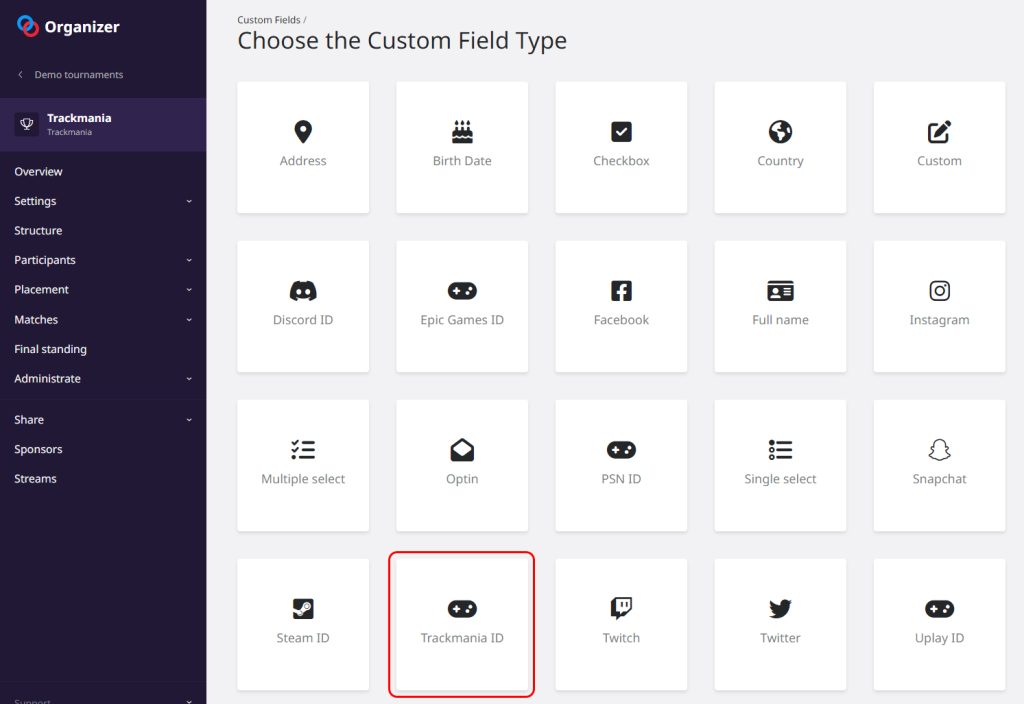 Add Trackmania ID custom field to the tournament registration form
Add Trackmania ID custom field to the tournament registration form
Get the results automatically
Once the match is finished, the points and rank of each participant will be automatically updated on the match page after a few minutes. If this isn’t the case, you can use the “Get results” button to force it.
The winning participants will automatically advance to the next round of your tournament structure. If you are using a double elimination bracket, the loser participants will automatically go to the loser bracket or be eliminated from the tournament.
You can reset a match result by deleting the scores and rank of each player on the match form, pressing the update button and refreshing the page. You will be able to start a new match server and let the participants play again.
Tournament structure
In addition to these Trackmania dedicated features, we recently released the new FFA Custom Bracket tournament format. It will allow you to create specific Trackmania tournament structures in single or double elimination, and with more than 2 players per match.
Read the dedicated blog post to use the FFA Custom Bracket.
With the combination of these dedicated features and the FFA Custom Bracket you can now more easily manage your Trackmania competition on Toornament.
We would like to thank the Nadeo and Ubisoft teams for their help in integrating Trackmania dedicated features into Toornament.