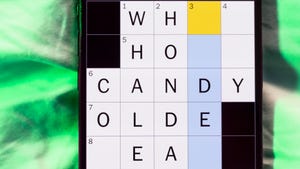8 Of The Best Midjourney Alternatives To Create AI-Generated Images

Midjourney
Midjourney is a popular tool for creating AI-generated images. If you’re familiar with it, you know that it works well, generating multiple images at once, allowing you to adjust aspect ratios, upscale, and refine results. However, it’s not without limitations.
Advertisement
The biggest drawback of Midjourney is that there’s no free option. It doesn’t offer a free trial either, so if you want to get started with Midjourney, you’ll need to pay out $10 before you can do anything. This $10 Basic Plan allows you around 200 prompt generations per month. If you want unlimited image generation, you’ll need to sign up for the pricier plans. Some advanced editing features are only accessible to yearly subscribers, which requires a sizeable upfront payment.
If you want to produce a lot of AI-generated images, then it’s likely that you’re going to need to commit to regular payments, whichever model you go for. Although most AI generation tools have free options, you’ll be limited to how many images you can produce and what features you can access. If you’re new to AI image generation and just want to dip your toe in the water, then a free tool might be all you need to play with some image generation prompts and find out what all the fuss is about.
Advertisement
Methodology
For this article, I tested eight different AI generation tools. I asked each one to produce an image using this prompt: “Photo-realistic image of a shiny silver robot wearing a felt beret, holding an easel and painting on a canvas in a light and airy artist’s studio.” The pictures produced by Midjourney were mostly pretty good, but it did struggle sometimes to depict a robot hand holding a paintbrush. Sometimes, the paintbrushes were the wrong way round, held in an unrealistic way, or missing altogether. This was something that many of the models also had problems with.
Advertisement
As well as assessing the quality of each image, I looked at how well each of them followed the prompt, which says the robot should be ‘holding an easel.’ None of the image generation tools took it literally. Instead, the robots were depicted standing by easels and sometimes holding a paint palette, demonstrating that, on the whole, AI will generate what makes more logical sense and what it thinks you want rather than what was precisely written in the prompt.
Where possible, I have used each service’s free plan. Although you would expect slower run times than with paid models, all the tools produced images in around 30 seconds or less. Midjourney only took a few seconds, but I was using its paid-for model since it doesn’t have a free version. I compared the quality of images generated by different AI tools, but your results will vary depending on the type of image you want and the prompt you provide. To make it as fair as possible, I’ve used the best example to illustrate each section.
Advertisement
DALL-E is best for conversation-based prompts
Emma Street/DALL-E
DALL-E is produced by OpenAI and is the visual partner to ChatGPT. The best thing about DALL-E is that you can have a conversation with it and follow previous prompts with simple instructions like “Please give the robot more humanoid features,” and it will remember your previous prompt. You can also edit your prompt by clicking the edit icon, updating the text, and resending.
Advertisement
Signing up for a free ChatGPT account gets you access to DALL-E along with other GPTs. However, this will only grant a limited number of image generations before you’re told you have reached your image creation limit for the day. Unlike other free accounts, it is not clear how many credits you have remaining. I was able to generate 12 images from six prompts before I was told to try again tomorrow. For better access, you can upgrade to a Plus account for $20 per month.
DALL-E will produce one or two images compared to the four generated by Midjourney. There’s no “regenerate” button like there is with ChatGPT text prompt answers, so if you want to create more images for the same prompt, you will need to copy and paste the prompt again. The pictures are generally very good. DALL-E provided plenty of detail and followed the prompt. Unfortunately, even with the paid version, there’s no upscale option to produce higher-res images like in Midjourney.
Advertisement
Copilot is best for beginners
Emma Street/Copilot
Copilot image generation is easy to get started with. If you already have a Microsoft account — and if you’re a Windows user — then you don’t even need to sign up. It’s free to use and works like DALL-E, so you can give prompts to the chatbot and then follow up with any adjustments. There are no features or style presets with Copilot, but the quality of images is good. It understood the prompts and successfully managed to produce convincing-looking robot hands. It only produces one image at a time, so it can be quite slow if you want to create a lot of images. A big drawback is that it doesn’t do aspect ratios other than 1:1. Even when I asked for 16:9 and landscape in the prompt instructions, it still produced a square picture.
Advertisement
There is a paid version called Copilot Pro that costs $20 per month, but this doesn’t necessarily offer any advantages in terms of image generation except for quicker image generation. The main selling point of Copilot Pro is its ability to integrate AI into other Microsoft apps like Word, Excel, and Outlook. Copilot’s free version is a good choice for those with existing Microsoft logins who want to create an AI image without setting up an account with a third party or starting a free trial. If you’re new to AI images and just want a quick play, this is a good place to start.
Leonardo AI is best for comprehensive style settings
Emma Street/Leonardo AI
Leonardo AI offers an impressive array of styles and settings. There’s a free plan available that gives you 150 tokens per day. However, you may use these up quite quickly as generating a set of images uses 24 tokens. Some editing features, like removing the background, cost additional credits. Subscribing to one of the paid plans, which start at $12 per month, will ensure faster image generation and extra features like upscaling. It is easy to see what is available on the free plan and what you need an upgrade to use. A diamond icon marks the paid plan features on the dashboard.
Advertisement
Leonardo has many features, settings, and editing options, and you may want to invest some time exploring them all if you want to use Leonardo to its full potential. You can turn on the Prompt Enhancer feature to have Leonardo rewrite your prompt, which is intended to improve the quality of your results. I found that it contained a lot of unnecessarily specific information that didn’t reflect what I was looking for. For example, “felt beret” in the original was rewritten as “emerald green felt beret adorned with a delicate, golden brooch.” However, it does provide an interesting exercise in learning how to write more detailed prompts.
The images it produced were excellent, with fewer mistakes than some other AI generation tools. The first four images it produced all followed the prompt (apart from the ‘holding an easel’ bit, which everyone ignored) and were all usable results. This is important when you’re using the credit-based free model and don’t want to keep regenerating images until you get one with decent robot fingers.
Advertisement
Stability AI’s Stable Assistant is best for easy editing
Emma Street/Stability AI
Stable Assistant is a chat interface created by Stability AI to easily access its stable diffusion model. There’s no free version of Stable Assistant, although at the moment you can access a free 3-day trial. Plans start at $9 per month. Given that I was using a paid version of the product, the results were not particularly impressive compared to some of its free competitors. It took longer to generate images, often ignored aspects of the prompt, and struggled to produce realistic depictions of a hand holding a paintbrush. It also didn’t seem to know what a beret was.
Advertisement
The area where Stable Assistant shines is the ease with which you can edit images. “Inpaint” and “Search & Replace” offer different ways to replace part of the image with something else. You can also expand your image and remove the background, along with many other options, including basics like selecting ratios and uploading images into prompts. I found the editing options less reliable than their Midjourney equivalents. When I tried ‘Zoom out,’ the expanded image ignored the original prompt. It looked more like a surreal robot manufacturing plant than an artist’s studio. I do recommend its “Sketch to image” option, though, as a fun way to turn a scrappy doodle into a piece of AI art.
One odd omission in Stable Assistant is the lack of a download button. It’s not a big deal as you can right-click and select “Save image” to keep a copy of your artwork, but having to do so doesn’t really mesh with Stable Assistant’s otherwise user-friendly interface.
Advertisement
Canva Dream Lab is best for incorporating into other artwork
Emma Street/Canva Dream Lab
Canva is best known as a graphic design platform. Its AI image generation tool, Dream Lab, is worth considering, especially if you want to incorporate AI images into designs like posters, flyers, and social media prompts. Canva Free users can use Dream Lab for up to 20 prompts per month, but if you subscribe to Canva Pro for $13 per month, you can generate up to 500 prompts monthly. It works similarly to Midjourney in that each prompt is standalone — so you can’t just type in a follow-up suggestion like you can in conversational models like DALL-E, Gemini, and Copilot.
Advertisement
The tool is easy to use. It offers six different ratio options and creates four results in one go, which you can then finesse using Canva’s editing tools. This enables you to adjust brightness and contrast, add filters, and apply effects like autofocus and blur. However, many of the cleverer editing options like removing the background, replacing parts of an image with something else, or removing items from a picture, are only available with the paid plans.
It is an excellent tool for anyone familiar with Canva editing software, as you can incorporate AI images into your designs. Its pictures were well-executed, with the usual missteps, like one of the robots having its hand on backward and others not holding paintbrushes while painting. Its biggest drawback is that you cannot upload existing images for it to use as part of a prompt.
Advertisement
Google’s Gemini AI is best for existing Google One users
Emma Street/Gemini AI
You can generate images using Gemini, Google’s AI assistant, in a similar way to DALL-E or Copilot. The images are created using Google’s Imagen 3 model in response to conversation-based prompts, and if you have an existing Google login, you don’t need to sign up again. There is another way to produce images using Imagen 3 which is through Google’s ImageFX product. This is still in the test phase and is available at The AI Test Kitchen.
Advertisement
Using Gemini is free, but you can upgrade to Gemini Advanced as part of a Google One subscription for $19.99 per month. The images produced in the free version were good, but a frustrating restriction is that Gemini will not create pictures of people unless you subscribe to Gemini Advanced. Like Copilot, it ignores any instruction to change the ratio to a wider format. There are no edit buttons, but you can create new prompts with further instructions or go back and edit your original prompt by clicking on the ‘edit’ icon, making changes, and selecting the ‘update’ button.
Signing up for Gemini Advanced is more expensive than other image generation models on this list, but it does give you access to all Google One features, including 2TB of data. If you already have a Google One account, it is probably worth checking out, but if all you’re after is image generation, it might be best to give this one a miss.
Advertisement
Kling is best for converting into videos
Emma Street/Kling AI
Kling AI is better known for its video creation capabilities than as a static image generator. Although we’re not focusing on video in this article, it’s worth mentioning that Kling gives you the option to turn your images into videos with just one button click, although if you are using the free version, this is painfully slow. In fact, the free version of Kling is a bit of a non-starter all around, as any images it produces come with a Kling watermark. The cheapest paid plan is $10 per month.
Advertisement
It does give you multiple ratio choices and the option to upload your own image or easily reuse one of your images as part of the next prompt. However, I found the quality of the image generation is unreliable. For the first four images I produced, only one was usable. The other three had issues with missing arms and physics-defying paintbrush holding. There is an option to enhance images and upscale them, but this is only for paid plans.
You can generate between one and nine images but the more images you create, the more credits are used. It costs 0.2 credits per image generated, so generating nine images requires 1.8 credits. The free plan doesn’t specify a set number of credits, but I got 360 credits for signing up. Even the paid plans give you a finite number of credits. For example, the cheapest paid plan gives you 660 credits per month, and the most expensive Premium plan at $92 gives you a monthly allowance of 8,000 credits.
Advertisement
Tengrai is best for connecting with AI on an emotional level
Emma Street/Tengrai
Tengrai was the least impressive image generator that I used. The one thing it has that sets it apart from the rest is a feature called EmotionFlow, a bunch of swirly graphics you can play with while you’re waiting and which, according to the website, will be used to “interpret and reflect” your emotional state. I tried interacting with EmotionFlow for one set of images, and Tengrai produced disappointing results that ignored half the prompt. It produced equally poor images when I didn’t interact, so I don’t think my emotions are to blame. Most of the robots in the images were hatless, and few managed to hold their paintbrushes convincingly.
Advertisement
Tengrai has a free plan, and its paid plans start at $12 per month, which allows you to create 36,000 images each month. Free accounts are limited to 32 images every eight hours. It offers twelve ratio options, and you can upload images alongside your prompt. Upscaling is only available on the paid model, and there are no editing options, like zoom out or background remover, even for pro plans. It does, however, offer a lot of options alongside the prompt, including different color tones and camera angles. In my tests, Tengrai completely ignored whatever was selected.
Tengrai’s paid option is not any cheaper than other AI generation models, and it offers fewer features and produces poorer results. Unless you’re a strong believer in its EmotionFlow “intuitive and empathic” abilities, there isn’t much to recommend this one.
Advertisement