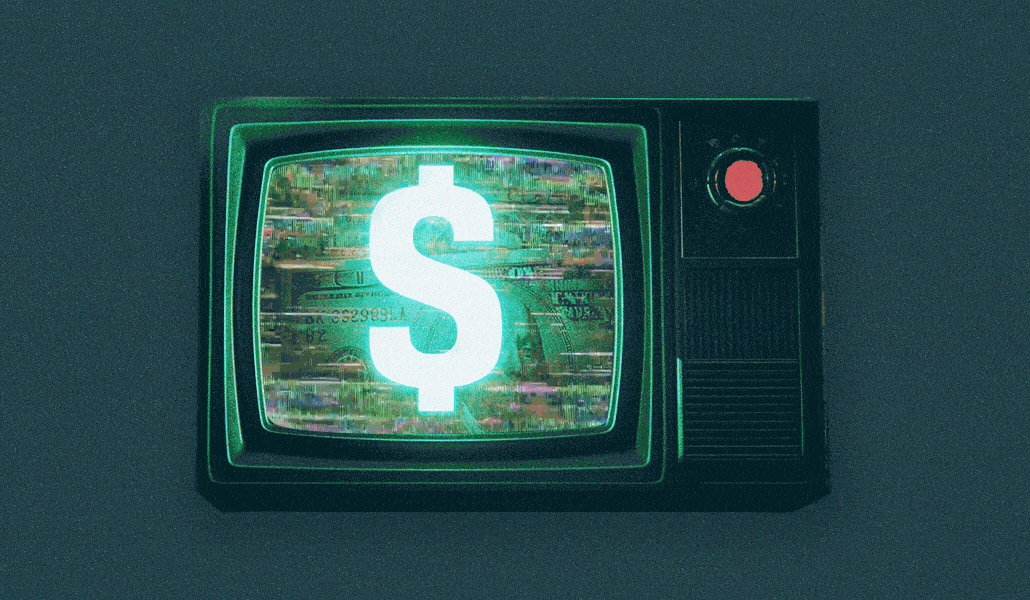How to check Microsoft Word documents for plagiarism
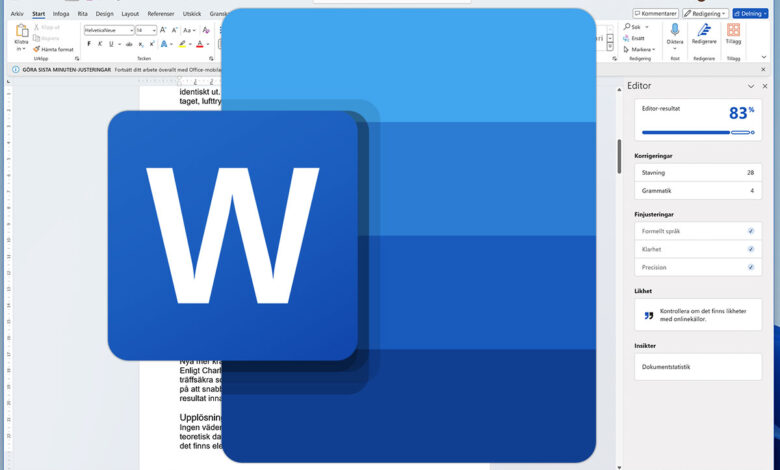

Image: Foundry
It’s actually really simple! Here’s how to use Microsoft Word to check if a document might’ve been copied from the internet:
Load the document into Word and open the Review tab in the ribbon. On the far left side of the ribbon, you should see an Editor button. Clicking on that will open a sidebar with various editorial insights.
Scroll down to the section labeled Similarity, then click on the button labeled Check for similarity to online sources to initiate plagiarism checking. Word will switch on Bing and search the internet for similar texts. This search could take a while.
Once the plagiarism check is done, questionable parts of the text that match online sources will be highlighted in the document. Plus, an info window will show a link to the source of the original.
This feature is also useful for citing quotations. If the Editor finds similarities with online sources, you can click on Similarities reviewed to see a list of them. For each one, you can optionally insert a citation.
Further reading: Advanced Microsoft Word tricks you might’ve missed
This article originally appeared on our sister publication PC-WELT and was translated and localized from German.