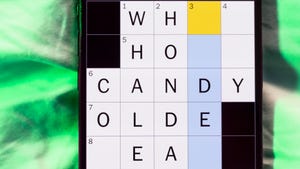How You Can Use Wi-Fi Calling When There’s Not Enough Cellular Signal

If your carrier has an outage, or if you’re heading somewhere with a sparse signal, you can likely still make calls or text using the internet.

Even though wireless carriers often tout their beefy nationwide 5G networks, sometimes you might be somewhere without any cellular service. AT&T’s outage in February was widespread enough that the carrier advised its customers to make use of Wi-Fi calling as a backup — a feature that Verizon and AT&T both offer to their subscribers.
Despite the name, Wi-Fi calling also includes texting and video calls, effectively extending your mobile phone carrier services through the use of your home internet connection. In addition to the iPhone and Android smartphones, many basic flip phones also now include Wi-Fi calling support, making it a broadly accessible feature. Even SMS and MMS texts can be sent and received over Wi-Fi when this is set up.
Read more: The Perils of Having a Smartphone As Your Main Means of Connection
Wi-Fi calling also doesn’t even need to be a fallback just for an emergency. If your home internet connection is fast enough, your phone may default to using Wi-Fi for your phone service and swap to a cellular connection when your network is no longer in reach. This is particularly handy if you live or travel somewhere with spotty reception. On a recent vacation I took in California, the hotel that I stayed at in a mountainous area recommended that guests use their Wi-Fi network for their phones as most major carriers had very limited reception.
These Wi-Fi calling services provided by your carrier are in addition to any other chat or calling apps that may already be available on your phone. For instance when on Wi-Fi while using an iPhone, you can also make use of FaceTime calling and iMessage texting with other iPhone users. Over on Android, you can still use Google Meet calling and RCS texting from Google Messages while using Wi-Fi — the latter of which will also be supported by the iPhone sometime this year. And regardless of your preferred phone, any other calling apps you have installed like WhatsApp, Skype and similar will also work while connected to Wi-Fi.
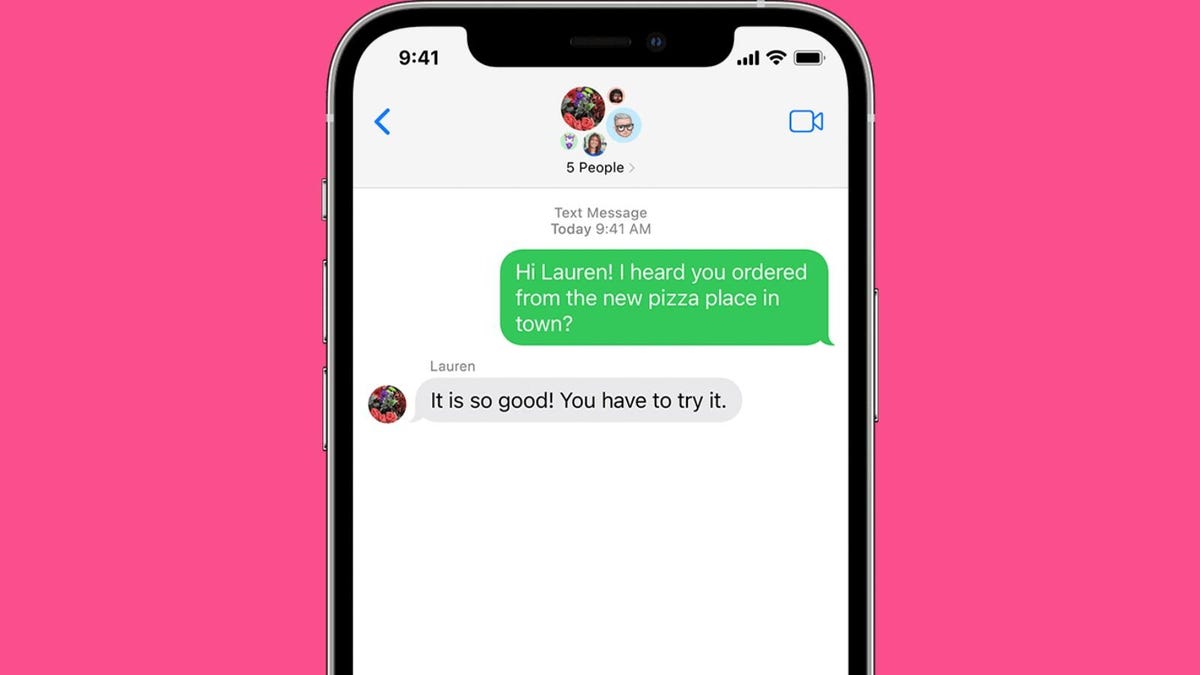
Turning Wi-Fi Calling on will also allow you to send SMS and MMS texts over Wi-Fi.
AppleTurn on Wi-Fi calling on iPhone
Wi-Fi calling can be turned on from within the iPhone’s Settings app, and the options you’ll see might vary slightly depending on the carrier you’re using your phone with.
To get Wi-Fi calling activated, from within the Settings app, select Cellular. In the event you have multiple SIM or eSIM cards set up, choose the line you want to enable Wi-Fi calling for. Then tap Wi-Fi Calling, and turn on Wi-Fi Calling on This iPhone. You’ll then be prompted to input your address for emergency services, which will be used in the event cellular service isn’t available when calling 911 but Wi-Fi is. According to Apple’s support document for Wi-Fi calling, your device’s location information may also be used for emergency calls to aid response efforts.
Your phone’s status bar will update to reflect that your calls and texts are routed through Wi-Fi. For instance, since my carrier is T-Mobile, my iPhone says T-Mobile Wi-Fi when connected to Wi-Fi calling.
You can also allow for other Apple devices to make Wi-Fi calls even when your iPhone isn’t nearby. From within that Wi-Fi Calling menu, turning on Add Wi-Fi Calling For Other Devices will bring up any other Mac computers or iPad tablets that are also able to place calls. You can then turn the feature on for each individual device. The Apple Watch is automatically enabled for Wi-Fi calling when this feature is turned on.

Android phones can use Wi-Fi calling, but the steps to turn it on may vary from device to device.
John Kim/CNETTurn on Wi-Fi calling on Android
The exact steps for turning on Wi-Fi calling from an Android phone will vary depending on your device, but broadly speaking you can also turn the feature on from the device’s settings app.
After opening Settings, tap Connections. This option might be labeled Network & Internet. If you see a Wi-Fi calling option, tap it. You might have to first tap Mobile Network before seeing it. You can also opt to use the Settings menu’s search box to find “Wi-Fi calling.”
If your device supports the feature, you’ll then be able to turn the Wi-Fi calling option on.
Turn on Wi-Fi calling on a basic phone
Basic phones that work on 4G networks often also include Wi-Fi calling, although steps will vary based on the phone you are using. However, broadly speaking you should be able to find the option from your phone’s settings menu. In the case of the Kazuna eTalk flip phone sold by Verizon, for instance, you’ll use the navigation pad to select Tools & Settings, then Call settings and Wi-Fi Calling to set up.
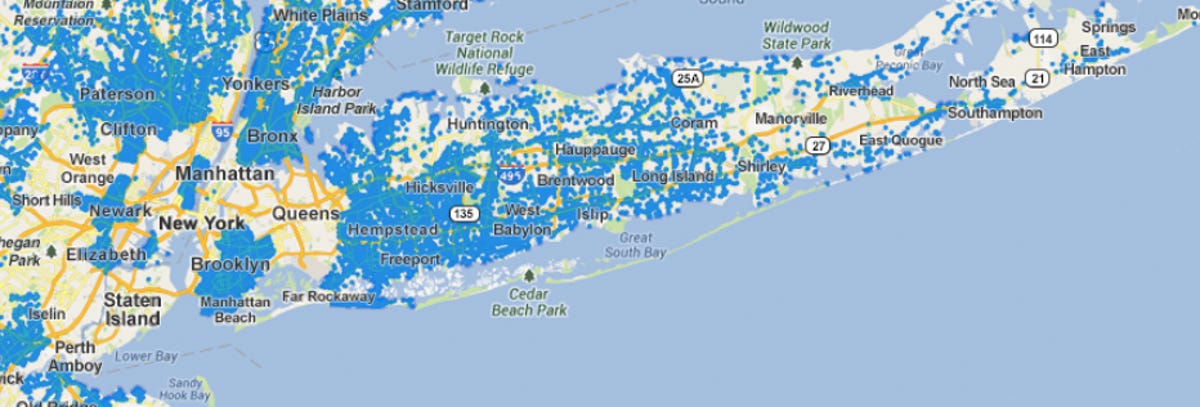
A map of Wi-Fi hotspots set up for subscribers to the Optimum internet service provider on Long Island in New York.
AlticeWhat about when you have to leave the house
In the event of a cellular outage, you may have to get creative in order to stay connected. Some internet service providers set up Wi-Fi hotspots across their coverage regions, which can be accessed by logging into a portal. For instance, on Long Island in New York, the Optimum internet service provider includes access to hotspots that cover a large portion of the region.
Alternatively, local libraries and coffee shops that provide Wi-Fi access to customers could be the next best way to stay connected for necessary calls while waiting out a cellular outage.
And while it’s still a new technology, the iPhone 14 and iPhone 15 line both support Emergency SOS via Satellite in the event assistance is needed while you have no access to cellular service. This is provided over a texting interface. While there aren’t yet any Android alternatives that include satellite connectivity, Samsung last year announced plans to develop satellite connectivity options for future phones.

Watch this: I Tried Emergency SOS via Satellite on the iPhone 14